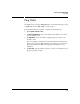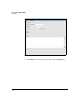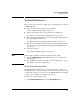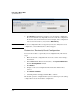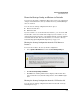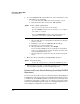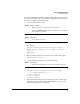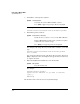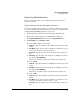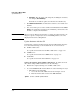TMS zl Management and Configuration Guide ST.1.1.100226
3-67
Initial Setup in Monitor Mode
System Maintenance
Update the Module Software
The software for the module can be updated through the Web browser
interface or the CLI.
Update Software with the Web Browser Interface
You can use the Web browser interface to update the software image, but if
you need to uninstall and reinstall an image, see “Restore to Factory Default
Settings (Including IDS/IPS Signatures)” on page 3-64.
1. Download the new software image from the HP ProCurve Web site.
2. Transfer the compressed image to an FTP, TFTP, or SCP server.
3. Click System > Maintenance and then click the Update Software tab.
4. For Server Type, select FTP, TFTP, or SCP.
If you select FTP, complete these settings:
a. Server IP —Type the IP address of the FTP server in dotted-decimal
format.
b. User Name—Type the user name for an FTP account that has access
to the directory with the software image file.
c. Password—Type the password for the username that you just speci-
fied.
d. File Name—Type the name of the image file, including the extension,
for example, ST.3.2.091103.zip.
Remember to include the path to the file if it is in a subdirectory.
If you select TFTP:
a. Server IP —Type the IP address of the TFTP server in dotted-decimal
format.
b. File Name — Type the name of the image file, including the extension,
for example, ST.3.2.091103.zip.
Remember to include the path to the file if it is in a subdirectory.
If you select SCP:
a. Server IP—Type the IP address of the SCP server in dotted-decimal
format.
b. User Name—Type the user name for an SCP account that has access
to the directory with the software image account.
c. Password—Type the password for the username that you just speci-
fied.