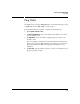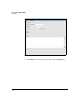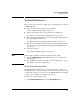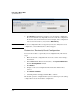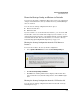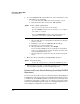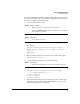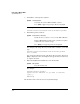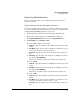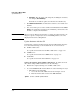TMS zl Management and Configuration Guide ST.1.1.100226
3-68
Initial Setup in Monitor Mode
System Maintenance
d. File Name—Type the name of the image file, including the extension,
for example, ST.3.2.091103.zip.
Remember to include the path to the file if it is in a subdirectory.
5. Click Download and install to download the software to the module and
install it.
6. You can track the process of the download and installation in the Latest
Status section. After the software has been installed, you must reboot the
module to complete the installation.
Note When you use the Web browser interface to update the software image, the
image is copied to a temporary location on the TMS partition, so it is not
displayed in the Services OS partition.
Update Software with the CLI
Download the compressed software image from the HP ProCurve Web site.
You can transfer the image to the module from one of several sources:
■ An FTP or SCP server
See “Update the Software from an FTP or SCP Server” on page 3-68
■ A TFTP server
See “Update the Software from a TFTP Server” on page 3-70.
■ A USB drive
See “Update the Software with USB Drive” on page 3-71.
Update the Software from an FTP or SCP Server. To update the mod-
ule software using an FTP or SCP server, do the following:
1. Transfer the compressed image onto an FTP or SCP server.
2. Access the TMS zl Module Product OS in one of the following two ways:
• Through the host switch CLI:
i. Access the host switch CLI and enter the manager context.
ii. Enter the Product OS context for the TMS zl Module:
Syntax: services <slot ID> <product index>