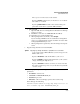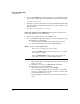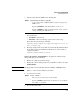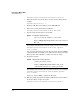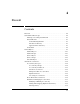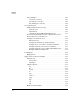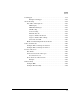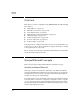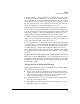TMS zl Management and Configuration Guide ST.1.1.100226
3-69
Initial Setup in Monitor Mode
System Maintenance
• Through SSH:
i. Open an SSH client on a management workstation in a manage-
ment-access zone.
ii. Establish a connection to a TMS zl Module IP address.
iii. If prompted, accept the module’s key.
iv. When prompted for a username, enter manager.
If you are using a RADIUS server to authenticate management
users, you can alternatively enter the username for a user with
manager (Administrative) access.
v. When prompted for a password, enter the manager user’s pass-
word.
3. Copy the image from the server and install it.
For example, you copied the image to an FTP server that has these
parameters:
• IP address—192.168.1.13
• Username—PROCURVEU\IUSR_CA
• Password—procurve
• Filename—ST.3.2.090311.zip (copied to the root directory)
You would type the following:
hostswitch(tms-module-C)# copy ftp image 192.168.1.13
ST.3.2.090311.zip user PROCURVEU\IUSR_CA
Moves you to an OS context on the module.
Replace <slot ID> with the letter for the chassis slot in which
the module is installed.
Replace <product index> with the index number that your
particular switch has assigned the TMS zl Module.
Syntax: copy <ftp|scp> image <IP address> <path/file> user <username>
Copies and installs a TMS zl Module software image from an
FTP or SCP server.
Replace <IP address> with the IP address of the server.
Replace <path/file> with the path and filename of the software
image, including the .zip extension.
Replace <username> with the username for an account that
has read or read-write permissions for the directory with the
software image.