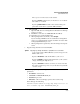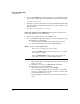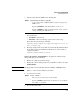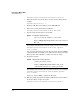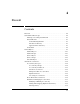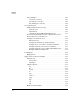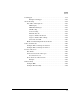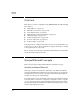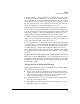TMS zl Management and Configuration Guide ST.1.1.100226
3-71
Initial Setup in Monitor Mode
System Maintenance
3. Copy the image from the TFTP server and install it.
For example, you have copied the software image to a TFTP server with
these parameters:
• IP address—192.168.1.13
• Filename—ST.3.2.090311.zip (copied to the root directory)
You would enter the following command:
hostswitch(tms-module-C)# copy tftp image 192.168.1.13
ST.3.2.090311.zip
4. The image is uploaded to the module, then automatically installed. When
the prompt says that the installation is finished, reboot the module to
complete the update.
hostswitch(tms-module-C)# boot
Update the Software with USB Drive. To update the software image
using a USB drive, do the following:
1. Extract the compressed software image.
2. Transfer the extracted image folder onto a USB drive in a directory called
/services/images.
Note The first partition on the USB drive must be in FAT32 or EXT2FS format.
3. Initiate a console session with the host switch.
4. Access the Services OS:
5. Boot to the Services OS:
Syntax: copy tftp image <IP address> <path/file>
Copies and installs a TMS zl Module software image from a
TFTP server.
Replace <IP address> with the IP address of the server.
Replace <path/file> with the path and filename of the software
image, including the .zip extension.
Syntax: services <slot ID> 1
Moves you to an OS context on the module.
Replace <slot ID> with the letter for the chassis slot in which
the module is installed.