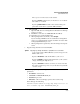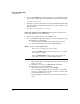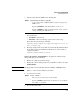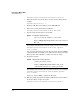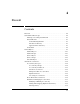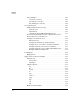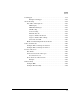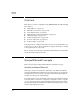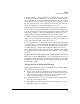TMS zl Management and Configuration Guide ST.1.1.100226
3-72
Initial Setup in Monitor Mode
System Maintenance
hostswitch(services-module-C:PR)# boot services
6. When the module comes back online, enter the Services OS again. For
example:
hostswitch# services c 1
7. Insert the USB drive in the USB port on the TMS zl Module.
8. Wait a few seconds, then mount the USB drive.
hostswitch(services-module-C:HD)# usb mount
9. Copy the image from the drive to the module.
For example, if the image directory name is ST.3.2.090311, you would type:
hostswitch(services-module-C:HD)# usb copyfrom
ST.3.2.090311
You can type the first few letters of the directory name, then press
[Tab] to
complete the name. You might need to add the last few characters of the
directory name if the USB drive contains more than one image.
10. Update the software.
For example, if the new image directory is ST.3.2.090311, you would type:
hostswitch(services-module-C:HD)# update product
ST.3.2.090311
Again, you can press [
Tab] to complete the file name.
11. When the prompt says that the installation is finished, boot the module to
the Product OS to complete the update.
hostswitch(services-module-C:HD)# boot product
Syntax: usb copyfrom <image directory>
Copies a file from the USB drive to the module.
Replace <image directory> with the name of the extracted
directory.
Syntax: update product <image directory>
Updates the module software.
Replace <image directory> with the name of the
extracted directory that you copied to the module.