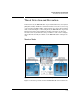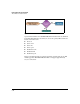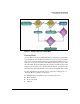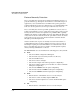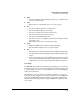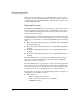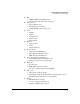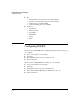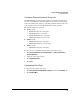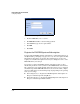TMS zl Management and Configuration Guide ST.1.1.100226
6-22
Intrusion Detection and Prevention
Configuring IDS/IPS
Figure 6-4. Add Port Map Window
3. From the Service list, select a service.
4. The Protocol field will be automatically populated.
5. In the Port field, type the new port number.
6. Click OK.
7. Click Save.
Register the IDS/IPS Signature Subscription
To begin using an IDS/IPS signature subscription, you must first register it on
the My ProCurve portal (https://my.procurve.com). You can register the IDS/
IPS signature subscription at any time. The registration process does not
require you to install a subscription license key or to disrupt the service of the
TMS zl Module by rebooting it.
If you want to register the IDS/IPS signature subscription after you have
installed the product license key and booted the TMS zl Module to the Product
OS, complete the steps outlined in this chapter. If you have not yet completed
the initial setup and the TMS zl Module is booted to the Services OS, complete
the steps outlined in one of the following chapters (depending on the operating
mode you are using):
■ For routing mode, see “Register the IDS/IPS Signature Subscription” in
Chapter 2: “Initial Setup in Routing Mode.”
■ For monitor modes, see “Register the IDS/IPS Signature Subscription” in
Chapter 3: “Initial Setup in Monitor Mode.”