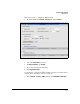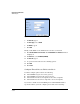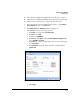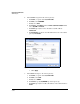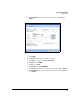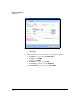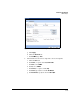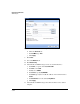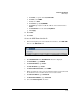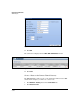TMS zl Management and Configuration Guide ST.1.1.100226
7-315
Virtual Private Networks
GRE Examples
a. For Action, accept the default, Permit Traffic.
b. For From, select ZONE4.
c. For To, select SELF.
d. For Service, specify (89) OSPFIGP.
e. For Source, specify the module IP address on the tunnel interface:
10.8.8.2.
f. For Destination, leave the default, Any Address.
g. Click Apply.
14. Click Close.
15. Click Save.
Create the GRE Tunnel for Site B
1. In the left navigation pane of the Web browser interface, click VPN > GRE.
You are at the GRE Tunnels tab.
Figure 7-272. VPN > GRE > GRE Tunnels Window
2. Click Add GRE Tunnel. The Add GRE Tunnel window is displayed.
3. For Tunnel Name, type toVLAN70.
4. For Tunnel IP Address, type 10.8.8.2.
5. For Peer IP Address, type 10.8.8.1.
6. For Firewall Zone Association, select ZONE4.
7. This zone will be the source zone for traffic that arrives on the tunnel and
the destination zone for traffic that is sent across the tunnel.
8. For Source IP Address, type 192.168.33.22.
9. For Destination IP Address, type 172.23.99.99.
10. Select the Enable keepalive check box.