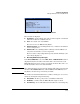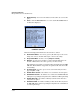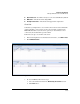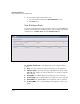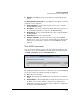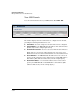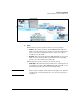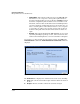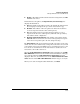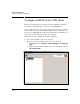TMS zl Management and Configuration Guide ST.1.1.100226
7-365
Virtual Private Networks
Manage VPN Connections and GRE Tunnels
■ Changes—The number of times that the status has changed since the TMS
zl Module’s last reboot
If this tunnel uses keepalives, the Keepalive Stats (since last change) area
displays this information:
■ Sent—The number of keepalives sent since the last time the tunnel’s status
has changed (for example, from up to down or from down to up)
■ Received—The number of those keepalives for which the module has
received a response from the remote tunnel gateway
■ Loss—The number of those keepalives that have failed to receive a
response from the remote tunnel gateway within the time specified by
Period in the tunnel configuration
■ Keepalives returned to the other end—The number of keepalives that the
TMS zl Module has sent back to the remote tunnel gateway in response
to that device’s keepalives (since the last change in status)
The Tunnel Statistics table shows statistics for traffic sent and received on the
tunnel. You can see the number of bytes and packets sent and received, as well
as the tunnel’s average rate in both KBytes per second and packets per second.
You can also see the number of errors. Note that these statistics are incre-
mented since the module’s last reboot.
When the Traffic Information for <tunnel name> window is displayed, the VPN >
GRE > GRE Tunnels window is inactive. This means the information on this page
is not refreshed while the Traffic Information for <tunnel name> window is
displayed. Therefore, the statistics between the Traffic Information for <tunnel
name> window and the VPN > GRE > GRE Tunnels window may get out of sync.
When you are done viewing the traffic information, click Close.