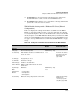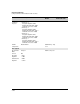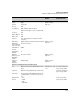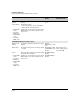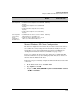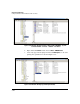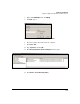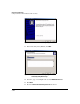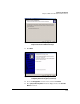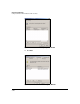TMS zl Management and Configuration Guide ST.1.1.100226
7-407
Virtual Private Networks
Configure a Windows XP SP2 Client for L2TP over IPsec
33. For Password, type the password specified for this user either in the
module L2TP user account or on the external RADIUS server.
34. Click Connect. After a minute or so, you should see a message that informs
you that the connection was successful.
TMS zl Module Settings with a Windows XP Client (Wizard
Configuration)
Table 7-36 displays the settings that should be established on the TMS zl
Module to support the L2TP over IPsec connection. The table also displays
necessary firewall policies. Also note that VLANs and necessary routes should
already be in place on the TMS zl Module. Finally, when you authenticate L2TP
users to an external RADIUS server, remember to check your RADIUS server’s
set up (see “Set Up a RADIUS Server to Work with the TMS zl Module” on page
7-173).
Table 7-36. Settings for an L2TP over IPsec Connection on the TMS zl Module
Parameter Valid Settings Configuration
Window
Matching Setting on the
Windows XP Client
IKE policy
Policy Type Client-to-Site (Responder) Add IKE Policy—Step
1 of 3
Local Gateway TMS zl Module’s IP address or VLAN that remote
clients can contact
Hostname or IP address
in the New Connection
Wizard (step 12 on
page 7-399)
Local ID Type Any type that you choose
Local ID Value Valid value for the type
Remote ID Type IP Address or Domain Name
Remote ID Value 0.0.0.0 or a wildcard that matches the client’s
domain name
Key Exchange
Mode
Main Mode Add IKE Policy—Step
2 of 3
Authentication
Method
•Preshared Key
• RSA Signature
• DSA Signature
Preshared Key Matches the string configured on the remote client String in the IP Settings
window for the
connection properties
(step 20 on page 7-402)