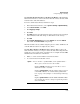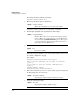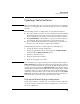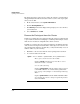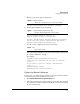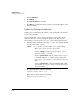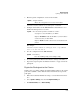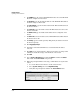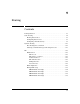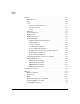TMS zl Management and Configuration Guide ST.1.1.100430
8-19
High Availability
Configuring High Availability
Use the Web Browser Interface to Remove the Master. When using the
Web browser interface to remove the master from the cluster, the master will
retain all of the cluster IP addresses.
To remove an HA cluster master, follow these steps:
1. In the Web browser interface, select System > Settings > High Availability.
2. Under Cluster Scheme, select None.
3. Click Apply my changes.
4. Click Save.
5. Click OK. (You may be warned that the cluster scheme has been changed
and reminded to make this change on all members of the cluster.)
6. Click OK.
7. Click System > Maintenance and click the Reboot tab. Click the Reboot
button and click Save & reboot at the prompt.
When the module reboots, it will no longer be part of a cluster. It will have all
of the IP addresses that were assigned to the cluster.
Use the CLI to Remove the Master. When using the CLI to remove the
master from the cluster, you can opt to delete the cluster IP settings from the
module. If you choose this option, you will need to reconfigure all of the TMS
VLAN interface IP addresses on the master.
1. Initiate a console session with the master’s host switch.
2. Access the master’s Product OS context:
Syntax: services <slot ID> < <product index> | name <product name> >
Moves you to an OS context on the module.
Replace <slot ID> with the letter for the chassis slot in
which the module is installed.
Replace <product index> with the product index assigned
tot he TMS zl Module. See “Understanding Index Num-
bers” on page 2-18 of Chapter 2: “Initial Setup in Routing
Mode.”
Replace <product name> with tms-module. The TMS zl Mod-
ule’s Product OS context is always assigned the product
name tms-module.