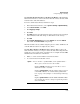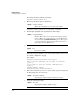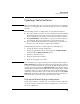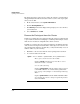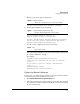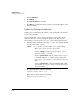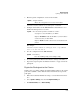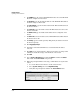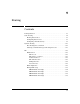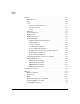TMS zl Management and Configuration Guide ST.1.1.100430
8-24
High Availability
Updating Cluster Software
3. Click the Reboot tab.
4. Click Reboot.
5. Click Save & reboot in the prompt.
6. Click No in the prompt that asks if you want to synchronize with the other
cluster members.
Update the Participant’s Software
In this section, you will update the software on the participant. Perform these
steps on the participant.
Because this module was the cluster participant, it does not have any IP
addresses. Therefore, you must assign the module an IP address in the
management-access zone before you can access the Web browser interface.
1. When the participant finishes rebooting, access the host switch’s CLI and
enter the Product OS context:
The prompt should look like the following:
hostswitch(tms-module-C)#
The prompt should look like the following:
hostswitch(tms-module-C)#
Syntax: services <slot ID> < <product index> | name <product name> >
Moves you to an OS context on the module.
Replace <slot ID> with the letter for the chassis slot in
which the module is installed.
Replace <product index> with the product index assigned
tot he TMS zl Module. See “Understanding Index Num-
bers” on page 2-18 of Chapter 2: “Initial Setup in Routing
Mode.”.
Replace <product name> with tms-module.The TMS zl Mod-
ule’s Product OS context is always assigned the product
name tms-module.