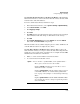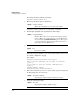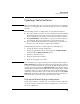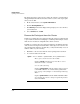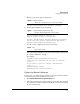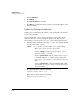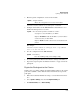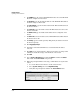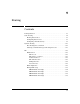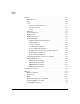TMS zl Management and Configuration Guide ST.1.1.100430
8-26
High Availability
Updating Cluster Software
4. For VLAN ID, type the cluster’s VLAN ID. This must be the same HA VLAN
ID that is configured on the master.
5. For IP Address, type the module’s IP address on the HA VLAN. This address
should be unique to this module.
6. For Subnet Mask, type the module’s subnet mask. This mask must match
the master’s mask.
7. For Cluster ID, select the module’s cluster ID. This must be the same as the
master’s cluster ID.
8. For Multicast IP, type the multicast IP address that is configured on the
master.
9. For Device ID, select the module’s device ID. This ID must be different than
the master’s device ID.
10. For Priority, type the module’s priority. This priority should be lower than
the master’s priority.
11. Click Apply My Changes.
12. You will be warned that HA will not be enabled until the module is
rebooted.
13. Click OK. You are warned that the cluster scheme has been changed and
reminded to make this change on all members of the cluster.
14. Click OK.
15. Select System > Maintenance and click the Reboot tab. Click the Reboot
button and click Save & reboot at the prompt.
16. When the participant finishes rebooting, confirm that it has rejoined the
cluster.
a. Access the Web browser interface for the cluster master.
b. Select System > Settings, then click High Availability.
c. Verify that the participant is visible in the Cluster Devices table.
Figure 8-4. Rebuilt HA Cluster