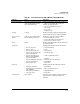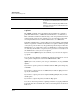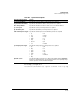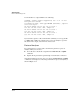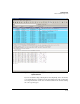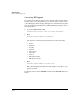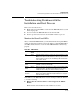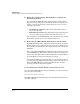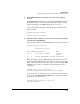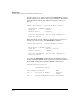TMS zl Management and Configuration Guide ST.1.1.100430
10-17
Troubleshooting
Troubleshooting Problems with the Installation and Boot Process
Troubleshooting Problems with the
Installation and Boot Process
This section describes how to:
■ Monitor the front-panel LEDs to ensure that the TMS zl Module boots and
functions properly
■ View or monitor the TMS zl Module’s status from the CLI
■ Resolve specific issues related to the installation and boot process
Monitor the Front-Panel LEDs
After you install the TMS zl Module, you should monitor the front-panel LEDs to
double-check that the module boots properly. Table 10-5 lists the TMS zl Mod-
ule’s LEDs and the behavior of each one if the TMS zl Module is functioning
properly.
Table 10-5. LED Behavior
If the LEDs on your TMS zl Module are not functioning as outlined in Table 10-
5, check the following:
■ Ensure that the switch software version supports the TMS zl
Module.
Ensure that the switch software version is K.13.55 or above.
LED Location
of LED
Display for a Properly Installed Module
Test Switch ON briefly while the module is undergoing self test and then goes OFF.
Note: If the module is installed when the switch is powered off and
then the switch is powered on, the Test LED stays ON for the duration
of the switch self test.
Fault Switch OFF
Module
Status
Switch LED goes ON as soon as the module is installed and the switch is
powered on, and stays ON steadily.
Module
Status
Module LED goes through a self-test (green to amber to green) with the HDD
and CF Status LEDs. The Module Status LED then flashes during
initialization and is solid green when the module is running.
HDD and
CF Status
Module LEDs go through a self-test (green to amber to green) with the
Module Status LED. The HDD and CF Status LEDs then are solid green
when the module is running.