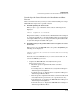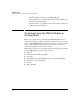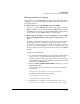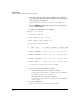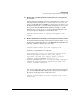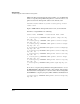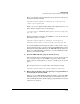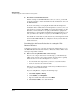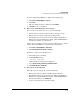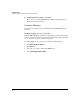TMS zl Management and Configuration Guide ST.1.1.100430
10-23
Troubleshooting
Troubleshooting the TMS zl Module in Routing Mode
Management Interface Issues
If you cannot access the TMS zl Module through a Secure Shell (SSH), Telnet,
or HTTPS connection, use the suggestions outlined in this section to isolate
the problem and fix it.
■ Ensure that you are using HTTPS, rather than HTTP.
If you try to access the TMS zl Module’s Web browser interface through
HTTP, you will not be successful. By default, the TMS zl Module supports
only HTTPS. As a security precaution, the TMS zl Module will not redirect
your browser if you enter HTTP with the correct IP address.
■ Ensure that the IP address you are attempting to access is config-
ured on the TMS zl Module and the right access policies are in
place.
Typically, you will enable management access to the zone that contains
the management station, and this action will automatically create the
necessary access policies. If you do not enable management access to the
zone, however, you must manually create the access policies to allow the
traffic you want to send between the management station and the TMS zl
Module.
Complete the following steps:
a. Access the host switch’s CLI. (If you want to initiate an SSH or Telnet
session, your access policies must allow this traffic between the
management station and the host switch—unless the two are in the
same VLAN. If they are in the same VLAN, the traffic will not be routed
or filtered by the TMS zl Module.)
b. Enter the services <slot ID> name tms-module command to access the
TMS zl Module’s CLI.
c. Verify that the zone in question has been enabled for management
access. Enter:
hostswitch(tms-module-C)# show management
You will see output similar to the following:
management zone internal
management priority-vlan 2
d. If management access has not been enabled on the zone, enter:
hostswitch(tms-module-C)# management zone <zone>