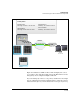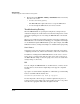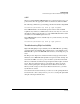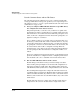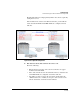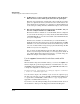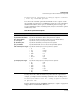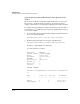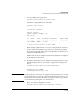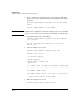TMS zl Management and Configuration Guide ST.1.1.100430
10-116
Troubleshooting
Troubleshooting the TMS zl Module in Routing Mode
■ An HA failover occurred, and the participant became the master.
When the master came online again, it became the participant.
This is the expected behavior of an HA cluster. If you want the new partici-
pant to once again be the master, you must reboot the current master so the
cluster members’ roles will change once again. It is recommended that such
a reboot take place during off hours to minimize the impact on the network.
■ The logs show numerous broadcast messages on VLAN 1, but you
have not configured VLAN 1 as a TMS VLAN.
HA cluster members communicate on the HA VLAN, which is configured
on each member’s internal port 2, and by default, the HA VLAN is VLAN
1. The TMS zl Module receives broadcast traffic on the HA VLAN whether
or not you configure HA.
For this reason, ProCurve recommends that you set the HA VLAN to a
VLAN that is not already being used on your network. Otherwise, the TMS
zl Module receives broadcast traffic that the firewall must drop—which
can cause an undue number of log messages. (You should change the HA
VLAN even if you are not using HA.)
You can change the HA VLAN from either the CLI or the Web browser
interface. If you change it from the CLI, you can change just the VLAN. If
you configure HA from the Web browser interface, you must change the
VLAN and configure an IP address for that VLAN.
Use the capture Command to Resolve Issues with an HA
Cluster
When troubleshooting issues with HA clusters, you can use the capture com-
mand to display the packets being transmitted on an HA interface. To enter
the capture command with the ha option, access the TMS zl Module’s CLI, move
to the global configuration context, and enter:
ProCurve Switch (tms-module-D:config)# capture <terminal
| file> ha <extended options>
You can view the output to the terminal, or you can save the output in a pcap
file. (If you specify a file, you can use the copy command with the pcap option
to copy the file to an FTP, TFTP, or SCP server. See “copy” on page A-38 in
Appendix A: “Command-Line Reference.”)
If you want to view all traffic (including the synchronization traffic between
the modules in a cluster), use the any option, rather than the ha option.