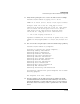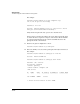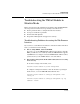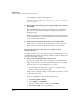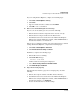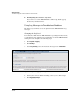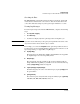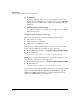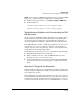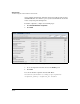TMS zl Management and Configuration Guide ST.1.1.100430
10-125
Troubleshooting
Troubleshooting the TMS zl Module in Monitor Mode
If you are using Internet Explorer, complete the following steps:
a. Click Tools > Internet Options > Privacy.
b. Click Sites.
c. Type the module’s interface address and click Allow.
d. Click OK to close each window.
■ You receive an Invalid Login! error message.
If you receive an Invalid Login! error, check the following:
• Ensure that the username and password are entered correctly.
• Ensure that Java script is enabled on the Web browser.
• For Windows Server 2003 and Server 2008 with Internet Explorer
Enhanced Security Configuration enabled, add the TMS zl Module’s
Web browser interface as a trusted site.
If these are not causing the problem, restore the Web browser to default
settings. For Internet Explorer, completed the following steps:
a. Click Tools > Internet Options > Advanced.
b. Click Restore advanced settings and Reset.
For Firefox, complete the following steps:
a. Ensure Fire fox is not running.
b. Click Start > Run and type:
firefox -safe-mode
A Firefox Safe mode dialog box is displayed.
c. Select Reset all user preferences to Firefox defaults.
d. Click Make Changes and Restart.
■ Pages do not load properly.
If the Web browser interface pages do not load properly, check the
following:
a. Ensure Java script is enabled on the Web browser interface.
b. For Windows Server 2003 and Server 2008 with Internet Explorer
Enhanced Security Configuration enabled, add the TMS zl Module’s
Web browser interface as a Trusted site.
c. Restore the Web browser to default settings.