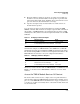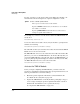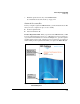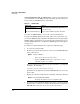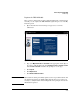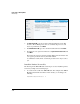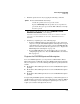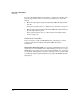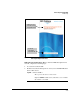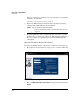TMS zl Management and Configuration Guide ST.1.1.100430
2-24
Initial Setup in Routing Mode
Initial Setup
Figure 2-9. Registering the TMS zl Module on the My ProCurve Portal
6. For Registration ID, type the product registration ID that is on the HP
ProCurve Threat Management Services zl Module Registration and
Licensing Card. Then, click Next.
7. For Enter Hardware ID, type the activation hardware ID and click Next.
8. Review the license agreement. Then select I agree to the license terms and
click Next.
The product license key is generated and is displayed in the window. You
can copy the product license key from this window.
A confirmation email, which contains the product license key, is sent to
you.
Install the Product License Key
The final step in the TMS zl Module activation process is to install the product
license key. Complete the following steps:
1. Access the Services OS of the TMS zl Module. For example, if the TMS zl
Module is installed in slot C in the switch chassis, you would type the
following:
hostswitch# services c 1