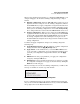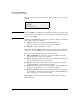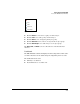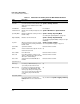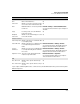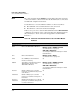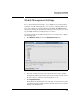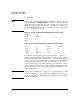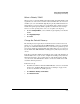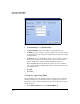TMS zl Management and Configuration Guide ST.1.1.100430
2-50
Initial Setup in Routing Mode
Access the Web Browser Interface
When your changes are saved, you will see this message near the top of the
window:
Figure 2-24. Changes Saved to NVRAM
Note If you click Save before applying the configuration changes, your changes may
not be applied or saved. Make sure that you apply the configuration changes
before you click Save.
In addition to the Save link, the Web browser interface displays other links in
the top-right corner of the window:
■ Support—links you to ProCurve Networking’s Web site at
http://www.procurve.com/customercare/support/index.htm
■ Log Out—ends this management session
All windows include a Help link, which opens the online help. The first page
that you see provides information about the window that you are viewing.
If you need to find other information, use these resources:
■ Table of Contents—Located in the left pane, the Table of Contents
presents the help topics by subject matter.
■ Index—The link to the Index is on the top pane. The Index contains a list
of key words that link to the relevant topics.
■ Glossary—The link to the Glossary is on the top pane. The Glossary
contains definitions of key terms in the help files.
■ Search—The link to the Search is in the top pane. The Search function
permits you to find all instances of a term in the help files.
■ Reference Material—The last item in the Table of Contents, this page
contains links to outside materials on the Internet, including RFCs, Pro-
Curve support pages, and other useful items.
Icons. Figure 2-25 shows several common icons that appear in the Web
browser interface.