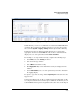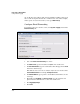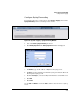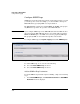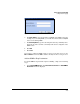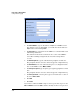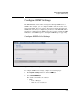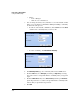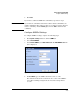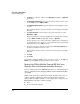TMS zl Management and Configuration Guide ST.1.1.100430
2-79
Initial Setup in Routing Mode
Configure Event Logging
Figure 2-43. System > Logging > View Log Window
In this window, you can see a real-time list of events for the TMS zl Module’s
operation. The events that are displayed are those at or above the severity
selected in the System > Logging > Settings window (the default is Critical).
To filter the logs that are displayed in this window, select and clear the
appropriate check boxes under Filter. To add or remove columns from the
display, select or clear options listed under Table Co lumns.
For example, to see logs of minor severity, complete the following steps.
1. Under Filter, select the Severity check box.
2. Select is for the type of filter.
3. Select Minor for the filter severity.
4. Click Apply filter. Only events with minor severity are displayed on the
window.
5. Under Table Columns, select or clear options that you want to include in
the logging display.
To export a copy of the local log, click the Export log link in the bar above the
logged events.
Your browser will save the .tgz file according to browser settings. The .tgz file
is a compressed archive that contains a space-delimited .tar file that you can
read with Windows Notepad or an equivalent text reader. You can also import