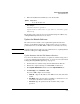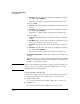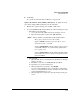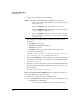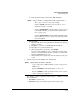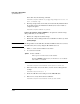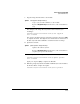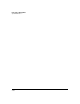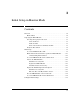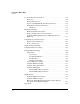TMS zl Management and Configuration Guide ST.1.1.100430
2-99
Initial Setup in Routing Mode
System Maintenance
8. When the installation has finished, boot the Product OS:
For example:
hostswitch# boot product
System will be rebooted. Do you want to continue [y/n]?
Rebooting
The module is now restored to the factory default settings. In addition, any
existing IDS/IPS signatures have been erased.
Update the Module Software
The software for the module can be updated through the Web browser
interface or the CLI. In routing mode, make sure that your access policies
permit traffic between the FTP, TFTP, or SCP server and Self, if necessary.
Note Updating an HA cluster requires special consideration. See “Updating Cluster
Software” in Chapter 8: “High Availability.”
Update Software with the Web Browser Interface
You can use the Web browser interface to update the software image, but if
you need to uninstall and reinstall an image, see “Restore to Factory Default
Settings (Including IDS/IPS Signatures)” on page 2-97.
1. Download the new software image from the HP ProCurve Web site.
2. Transfer the compressed image to an FTP, TFTP, or SCP server.
3. Click System > Maintenance and then click the Update Software tab.
4. For Server Type, select FTP, TFTP, or SCP.
If you select FTP, complete these settings:
a. Server IP —Type the IP address of the FTP server in dotted-decimal
format.
b. User Name—Type the user name for an FTP account that has access
to the directory with the software image file.
c. Password—Type the password for the username that you just
specified.
Syntax: boot product
Boots the Product OS.