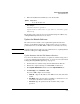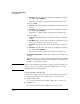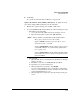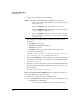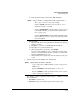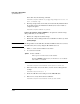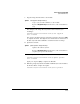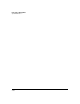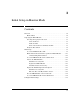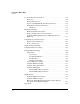TMS zl Management and Configuration Guide ST.1.1.100430
2-100
Initial Setup in Routing Mode
System Maintenance
d. File Name—Type the name of the image file, including the extension,
for example, ST.1.1.100330.zip.
Remember to include the path to the file if it is in a subdirectory.
If you select TFTP:
a. Server IP —Type the IP address of the TFTP server in dotted-decimal
format.
b. File Name — Type the name of the image file, including the extension,
for example, ST.1.1.100330.zip.
Remember to include the path to the file if it is in a subdirectory.
If you select SCP:
a. Server IP—Type the IP address of the SCP server in dotted-decimal
format.
b. User Name—Type the user name for an SCP account that has access
to the directory with the software image account.
c. Password—Type the password for the username that you just speci-
fied.
d. File Name—Type the name of the image file, including the extension,
for example, ST.1.1.100330.zip.
Remember to include the path to the file if it is in a subdirectory.
5. Click Download and install to download the software to the module and
install it.
6. You can track the process of the download and installation in the Latest
Status section. After the software has been installed, you must reboot the
module to complete the installation.
Note When you use the Web browser interface to update the software image, the
image is copied to a temporary location on the TMS partition, so it is not
displayed in the Services OS partition.
Update Software with the CLI
Download the compressed software image from the HP ProCurve Web site.
You can transfer the image to the module from one of several sources:
■ An FTP or SCP server
See “Update the Software from an FTP or SCP Server” on page 2-101
■ A TFTP server
See “Update the Software from a TFTP Server” on page 2-102.