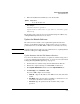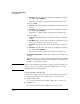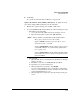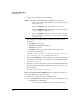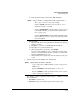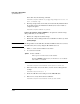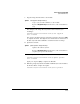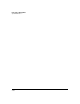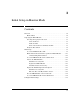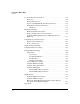TMS zl Management and Configuration Guide ST.1.1.100430
2-101
Initial Setup in Routing Mode
System Maintenance
■ A USB drive
See “Update the Software with a USB Drive” on page 2-104.
Update the Software from an FTP or SCP Server. To update the mod-
ule software using an FTP or SCP server, do the following:
1. Transfer the compressed image onto an FTP or SCP server.
2. Access the TMS zl Module Product OS in one of the following two ways:
• Through the host switch CLI:
i. Access the host switch CLI and enter the manager context.
ii. Enter the Product OS context for the TMS zl Module:
• Through SSH:
i. Open an SSH client on a management workstation in a manage-
ment-access zone.
ii. Establish a connection to a TMS zl Module IP address.
iii. If prompted, accept the module’s key.
iv. When prompted for a username, enter manager.
If you are using a RADIUS server to authenticate management
users, you can alternatively enter the username for a user with
manager (Administrative) access.
v. When prompted for a password, enter the manager user’s pass-
word.
Syntax: services <slot ID> < <product index> | name <product name> >
Moves you to an OS context on the module.
Replace <slot ID> with the letter for the chassis slot in
which the module is installed.
Replace <product index> with the product index assigned
tot he TMS zl Module. See “Understanding Index Num-
bers” on page 2-18.
Replace <product name> with tms-module. The TMS zl Mod-
ule’s Product OS context is always assigned the product
name tms-module.