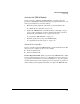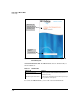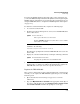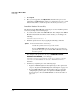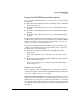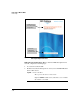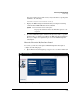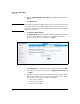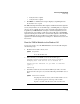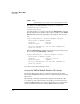TMS zl Management and Configuration Guide ST.1.1.100430
3-13
Initial Setup in Monitor Mode
Initial Setup
Activate the TMS zl Module
Before you begin configuring the TMS zl Module, you must activate the
product by completing the following tasks. (Step-by-step instructions for each
task are provided in the sections that follow.)
1. Obtain the product registration ID and the activation hardware ID.
See “Obtain the Necessary IDs” on page 3-13.
2. Register the TMS zl Module on the My ProCurve portal
(
https://my.pro-
curve.com
) by entering
the product registration ID and the activation
hardware ID.
You will then receive
a product license key.
See “Register the TMS zl Module” on page 3-15.
3. Install the product license key on the TMS zl Module.
See “Install the Product License Key” on page 3-16.
Obtain the Necessary IDs
Before you begin to register the TMS zl Module, you should obtain the two IDs
that you need to complete the process successfully:
■ Product registration ID
■ Activation hardware ID
Product Registration ID. When you purchased the TMS zl Module, an HP
ProCurve Threat Management Services zl Module Registration and Licens-
ing Card was included in the box. As shown in Figure 3-3, a product registra-
tion ID is printed on the front of this Registration and Licensing Card. You
will need this product registration ID when you register the TMS zl Module.