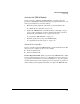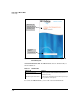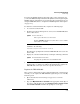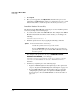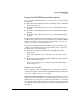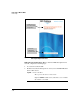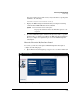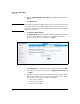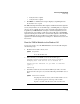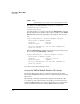TMS zl Management and Configuration Guide ST.1.1.100430
3-15
Initial Setup in Monitor Mode
Initial Setup
To register the IDS/IPS signature subscription (if you have purchased one),
you need the TMS-subscription hardware ID. (Instructions for registering the
IDS/IPS signature subscription are provided after these instructions for acti-
vating the TMS zl Module. See “Register the IDS/IPS Signature Subscription”
on page 3-17.)
To obtain the activation hardware ID, complete the following steps:
1. Access the host switch’s CLI.
2. From the host switch’s manager-level context, enter the TMS zl Module’s
Services OS context:
You are now in the Services OS context, and you should see a prompt that
is similar to the following:
hostswitch(services-module-C:HD)#
The “HD” in the prompt indicates that the TMS zl Module is booted to the
Services OS.
3. Display the activation hardware ID by entering the following command:
4. Record the activation hardware ID. (You may want to copy the activation
hardware ID to a text file.) You will use this hardware ID to register the
TMS zl Module so that you can receive a product license key.
Register the TMS zl Module
Once you have obtained the product registration ID and the activation hard-
ware ID, you can complete the TMS zl Module registration process on the My
ProCurve portal.
1. Open a Web browser and enter https://my.procurve.com in the
address bar.
2. Type your My ProCurve ID and Password in the appropriate fields. (If you
do not have a My ProCurve ID, click Customer account or Partner account
under Create an account and follow the prompts to set one up.)
Syntax: services <slot ID> 1
Moves you to the Services OS context.
Replace <slot ID> with the letter of the chassis slot in which
the module is installed.
Syntax: licenses hardware-id activation
Displays the product activation hardware ID.