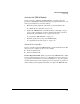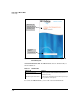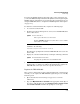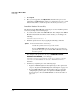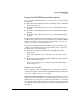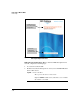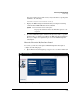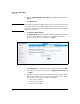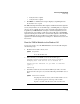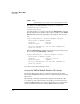TMS zl Management and Configuration Guide ST.1.1.100430
3-16
Initial Setup in Monitor Mode
Initial Setup
3. Click Sign In.
4. Once you are logged in, click My Licenses and follow the process for
registering your TMS zl Module. After you complete the process, a confir-
mation email, which contains the product license key, is sent to you.
Install the Product License Key
The final step in the TMS zl Module activation process is to install the product
license key. Complete the following steps:
1. Access the Services OS of the TMS zl Module. For example, if the TMS zl
Module is installed in slot C in the switch chassis, you would type the
following:
hostswitch# services c 1
2. Install the product license key by typing the following command:
For example, if the product license key is SG000GG000-A-0123456-
ABCDEFG-0123456-ABCDEFG, you would type:
hostswitch(services-module-C:HD)# licenses install
activation SG000GG000-A-0123456-ABCDEFG-0123456-
ABCDEFG
3. Continue by completing one of the following steps:
• Register an IDS/IPS signature subscription (if you have purchased
one). See “Register the IDS/IPS Signature Subscription” on page 3-17.
• Boot the TMS zl Module to the Product OS so that you can begin
configuring the product. (You can register the IDS/IPS signature
license later.) See “Boot the TMS zl Module to the Product OS” on
page 3-21.
Syntax: licenses install activation <license key>
Installs the product license key on the switch.
Replace <license key> with the product license key that was
generated when you registered the TMS zl Module on the My
ProCurve portal.