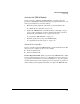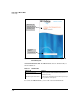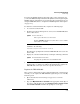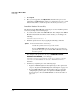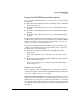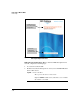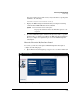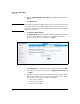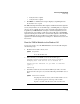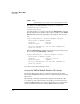TMS zl Management and Configuration Guide ST.1.1.100430
3-20
Initial Setup in Monitor Mode
Initial Setup
2. Type your My ProCurve ID and Password in the appropriate fields and click
Sign In.
3. Click My Licenses.
Note My ProCurve Portal is periodically updated, so the steps outlined below and
the windows shown may be slightly different from what you see when you
actually access My ProCurve Portal. Simply follow the prompts and enter the
information requested.
4. Click Device Software License.
5. For Registration ID, type the subscription registration ID that is on the HP
ProCurve Threat Management Services x-Year IDS/IPS Signature
Subscription Registration Card. Then, click Next.
Figure 3-6. My Licenses Window on the My ProCurve Portal
6. For Hardware ID, type the TMS-subscription hardware ID and click Next.
7. Review the license agreement. Then select I agree to the license terms and
click Next.
8. Configure your license expiration notification setting, which determines
when ProCurve will notify you when your subscription is due to expire.
You can select one or more of the following settings:
• 5 days before it expires
• 15 days before it expires
• 30 days before it expires