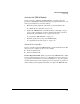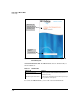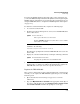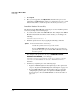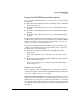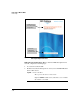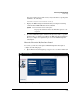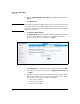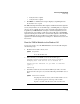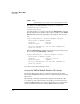TMS zl Management and Configuration Guide ST.1.1.100430
3-21
Initial Setup in Monitor Mode
Initial Setup
• 45 days before it expires
• 60 days before it expires
9. Click Next. A confirmation message is displayed, explaining that the
license has been accepted.
The TMS-subscription hardware ID is registered with the ProCurve signature
server, and you will receive an email message, confirming that you completed
the process successfully. (You do not have to install a subscription license
key.) When your TMS zl Module attempts to download signatures, the Pro-
Curve signature server will recognize that your module has a valid IDS/IPS
signature subscription and allow it to download the signatures. For the initial
setup, installing the license is sufficient. You will learn how to download
signatures in “Download Signatures” in Chapter 6: “Intrusion Detection and
Prevention.”
Boot the TMS zl Module to the Product OS
You are now ready to boot the TMS zl Module to the Product OS. Complete
the following steps:
1. From the Services OS context, enter:
2. When asked if you would like to reboot the module, type y.
hostswitch(services-module-C:HD)# boot product
Changing boot from Service OS to Product OS.
System will be rebooted. Do you want to continue
[y/n]? y
Rebooting
3. You will be returned to the host switch’s CLI. If you want to view the
progress of the reboot process, enter the following commands in succes-
sion:
Syntax: boot product
Boots the Product OS.
Syntax: show services <slot ID>
Displays the current status of the module and the version
of the operating systems running on the module.
Replace <slot ID> with the letter of the slot where the.