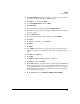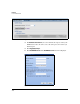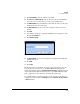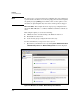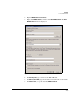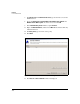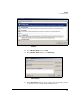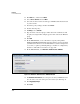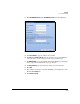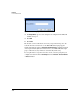TMS zl Management and Configuration Guide ST.1.1.100430
4-75
Firewall
User Authentication
19. In the Select Groups window, type the name of the group that you want to
authenticate to the module using a RADIUS server.
20. Click OK twice, and then click Next.
21. Select Grant Remote Access and click Next.
22. Click Edit Profile.
23. In the window that is displayed, click the Authentication tab.
24. Select the check box or boxes for the type of RADIUS authentication used
on your network.
25. Click the Advanced tab.
26. Select any attributes that are preconfigured, and click Remove.
27. Click Add.
28. From the list of attributes, select Filter-Id.
29. Click Add.
30. Click Add.
31. Select String and in the box below, type the name of the group for these
users. For example, you could type the same name as the Windows group
name.
32. Click OK and then OK again.
33. Click Close.
34. Click OK. Click No for any prompts that are displayed.
35. Click Next and then click Finish.
36. On the TMS zl Module, create a firewall access policy that permits RADIUS
traffic from the Self zone to the zone in which your IAS resides. In most
cases the IAS will be located in a management-access zone, so policies
permitting this type of traffic are configured by default. (See “Firewall
Access Policies” on page 4-22.)
37. On the TMS zl Module, click Network > Authentication > RADIUS.