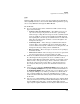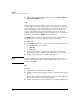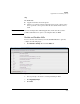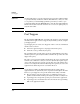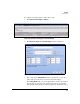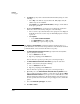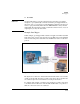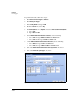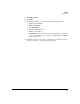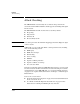TMS zl Management and Configuration Guide ST.1.1.100430
4-100
Firewall
Port Triggers
4. For Source, specify a device that is behind the firewall by doing one of the
following:
• Select Any or an address object from the list. Only single-entry IP
address objects are in this list.
•Click Options, select Enter custom IP address, and type one IP address
in the space provided.
5. From the Protocol/Ports list, specify the port on which the application
makes its control connection by doing one of the following:
• Select a service object from the list. Service groups are not displayed
in this list. Do not select service objects with multiple ports or a Layer
3 protocol.
•Click Options.
– Select Enter custom Protocol/Ports.
–For Protocol/Ports, select TCP or UDP.
–For Ports, type a port or range of ports.
Note The Source and Protocol/Ports settings match this port trigger policy to a
particular initial connection. It does not permit the connection itself. You must
permit the initial connection with a firewall access policy.
6. For Allow Inbound Connections to Source, specify the inbound dynamic
ports by doing the following:
a. Select a Protocol from the list.
b. Type the port (range) in the Ports fields.
You are allowed to specify up to three protocols and port ranges.
7. For Allow Outbound Connections from Source, specify the outbound
dynamic connections by doing the following:
a. Select a Protocol from the list.
b. Type the port (range) in the Ports fields.
You are allowed to specify up to three protocols and port ranges.
8. Optionally, select the Allow inbound connections from any machine check
box to permit any machine to initiate a connection on specified for Allow
Inbound Connection to Source. If you expect devices with addresses other
than the destination address specified in the initial connection packet to
be able open inbound connections to the port trigger source, enable this
option.
9. Select the Enable this port trigger check box.
10. Click OK and Close.