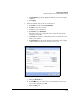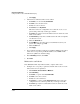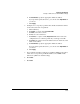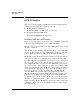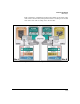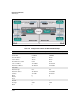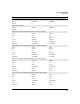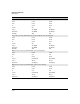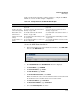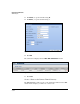TMS zl Management and Configuration Guide ST.1.1.100430
7-294
Virtual Private Networks
Configure a GRE over IPsec VPN with Manual Keying
j. Click Apply.
6. Permit remote traffic that arrives on the tunnel:
a. For Action, leave the default, Permit Traffic.
b. For From, select the tunnel zone.
c. For To, select the local zone.
d. For Service, leave Any Service.
This is the most basic configuration. You could also create access
policies that permit only certain types of traffic.
e. For Source, specify the remote IP addresses that are allowed to send
traffic on the tunnel.
f. For Destination, specify the local addresses that the remote endpoints
are allowed to reach.
g. Click the Advanced tab.
h. For TCP MSS, type the value that you determined is best for your
system. For example, type 1388.
i. Click the Basic tab.
j. Click Apply.
7. If you enabled a dynamic routing protocol (RIP or OSPF) on the tunnel,
ensure that access policies permit this traffic between SELF and the
tunnel zone. (This is the default setting.)
8. In the Add Policy window, click Close.
9. Click Save.
Multicast Access Policies
If the GRE tunnel will carry multicast traffic, complete this section.
1. Configure an access policy to permit local traffic that is sent across the
tunnel, before it is encapsulated:
a. Click Firewall > Access Policies > Multicast.
b. Click Add Policy.
c. For Action, accept the default, Permit Traffic.
d. For From, select the local zone.
e. For To, select the tunnel zone.
f. For Service, accept the default, Any Service. This is the most basic
configuration. You could also permit only certain types of traffic.
g. For Source, specify the local IP addresses that are allowed to send
traffic on the tunnel.