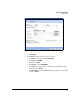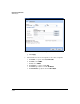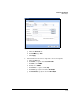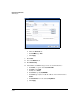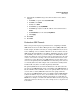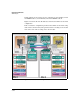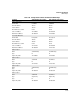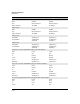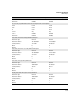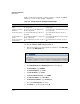TMS zl Management and Configuration Guide ST.1.1.100430
7-332
Virtual Private Networks
GRE Examples
Table 7-31 shows the tasks that you must complete to configure the TMS zl
Module at each site for this example configuration.
Table 7-31. Configuration Tasks for Redundant GRE Example
Create the Primary GRE Tunnel for Site A
1. In the left navigation pane of the Web browser interface, click VPN > GRE.
You are at the GRE Tunnels tab.
Figure 7-287. VPN > GRE > GRE Tunnels Window
2. Click Add GRE Tunnel.The Add GRE Tunnel window is displayed.
3. For Tunnel Name, type toVLAN65.
4. For Tunnel IP Address, type 10.8.8.1.
5. For Peer IP Address, type 10.8.8.2.
6. For Firewall Zone Association, select ZONE5.
7. For Source IP Address, type 172.23.20.99.
8. For Destination IP Address, type 192.168.55.22.
9. Select the Enable Keepalive check box.
10. For Periods, accept the default setting, 10.
Configuration task Steps for Module A Steps for Module B
Create the primary GRE
tunnel.
See “Create the Primary GRE Tunnel for Site
A” on page 7-332.
See “Create the Primary GRE Tunnel for Site B”
on page 7-342.
Create the secondary
GRE tunnel.
See “Create the Secondary GRE tunnel for
Site A” on page 7-333.
See “Create the Secondary GRE tunnel for Site
B” on page 7-343.
Create named objects. See “Create Named Objects for Site A” on
page 7-335.
See “Create Named Objects for Site B” on
page 7-344.
Create firewall access
policies.
See “Configure Firewall Access Policies for
Site A” on page 7-339.
See “Configure Firewall Access Policies for Site
B” on page 7-346.
Create routes through
the GRE tunnels.
See “Configure Routes for Site A” on page 7-
341.
See “Configure Routes for Site B” on page 7-
347.