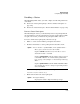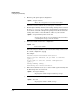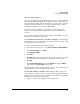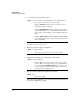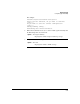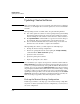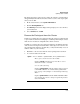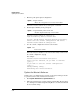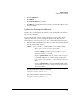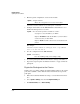TMS zl Management and Configuration Guide ST.1.2.100916
8-23
High Availability
Updating Cluster Software
The instructions below tell you how to update the software on an HA cluster
using primarily the Web browser interface. However, some of the steps require
that you use the CLI.
1. On the cluster master, select System > Maintenance.
2. Click the Back Up/Restore tab.
3. Click Back Up. A window is displayed that prompts you to save the file to
your workstation.
4. Select Save File and click OK.
Remove the Participant from the Cluster
In this step you will remove the participant from the cluster. You must do this
to prevent the modules from attempting to establish (or maintain) the cluster
while the two modules are using different software versions.
In addition, you must remove the participant and delete the HA data from the
cluster before removing the master from the cluster. (If you do not remove the
the participant first and delete the HA data, you may inadvertently create an
address conflict on your network.)
1. Establish a console session with the cluster participant’s host switch.
2. Access the module’s Product OS.
Syntax: services <slot ID> < <product index> | name <product name> >
Moves you to an OS context on the module.
Replace <slot ID> with the letter for the chassis slot in
which the module is installed.
Use one of the following:
Replace <product index> with the product index assigned
tot he TMS zl Module. See “Understanding Index Num-
bers” on page 2-18 of Chapter 2: “Initial Setup in Routing
Mode.”.
Replace <product name> with tms-module. The TMS zl Mod-
ule’s Product OS context is always assigned the product
name tms-module.