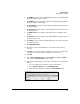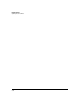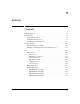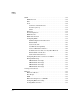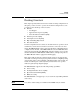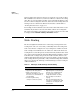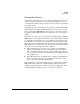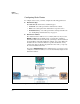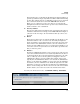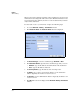TMS zl Management and Configuration Guide ST.1.2.100916
9-8
Routing
Static Routing
When you use static routing in exclusion of other routing protocols, the router
will not share its routing table with other routers. This means that the hosts
serviced by this router will only be able to reach a destination if you add an
entry for that destination.
To add a static route to your network, complete the following steps:
1. Access the Network > Routing > Static Routes window.
2. Click Add Static Route. The Add Static Route window is displayed.
Figure 9-3. Add Static Route Window
3. For Destination Type, select the destination type: Network or Host.
4. The Destination Address depends on the destination type that you chose:
• Network—type the IP address and subnet mask of the destination.
• Host—type the IP address of the host.
5. For Gateway Address, type IP address of the next-hop router.
6. For Metric, type a value to represent the distance to the destination
address. Typically, the metric for a static route is 0.
7. For Distance, type the administrative distance. Typically, the distance for
a static route is 1.
8. Click OK. The route is now displayed in the Network > Routing > Static Routes
window.