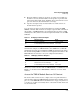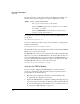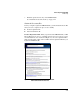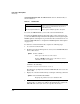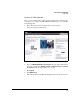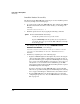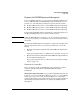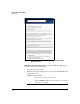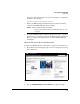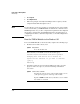TMS zl Management and Configuration Guide ST.1.2.100916
2-24
Initial Setup in Routing Mode
Initial Setup
Install the Product License Key
The final step in the TMS zl Module activation process is to install the product
license key. Complete the following steps:
1. Access the Services OS of the TMS zl Module. For example, if the TMS zl
Module is installed in slot C in the switch chassis, you would type the
following:
hostswitch# services c 1
2. Install the product license key by typing the following command:
For example, if the product license key is SG000GG000-A-0123456-
ABCDEFG-0123456-ABCDEFG, you would type:
hostswitch(services-module-C:HD)# licenses install
activation SG000GG000-A-0123456-ABCDEFG-0123456-
ABCDEFG
3. Continue by completing one of the following steps:
• Register an IDS/IPS signature subscription. If you have already pur-
chased a subscription, HP recommends that you register it now as
part of the initial setup. (See “Register the IDS/IPS Signature Subscrip-
tion” on page 2-25.) This simplifies your setup process because you
already have access to both the Services OS CLI to get the TMS
subscription hardware ID and the My Networking Portal to register
the IDS/IPS signature subscription.
If you have already booted the TMS zl Module to the Product OS,
follow the steps outlined in“Register the IDS/IPS Signature Subscrip-
tion” on page 6-22 in Chapter 6: “Intrusion Detection and Prevention.”
• Boot the TMS zl Module to the Product OS so that you can begin
configuring the product. See “Boot the TMS zl Module to the Product
OS” on page 2-28.
Syntax: licenses install activation <license key>
Installs the product license key on the switch.
Replace <license key> with the product license key that was
generated when you registered the TMS zl Module on the My
Networking portal.