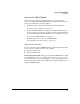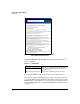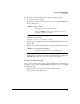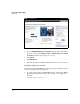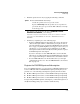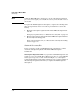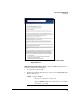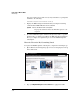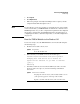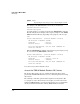TMS zl Management and Configuration Guide ST.1.2.100916
3-21
Initial Setup in Monitor Mode
Initial Setup
3. Click Sign in.
4. Click My Licenses.
5. Follow the prompts on the My Networking Portal to register your sub-
scription with the HP subscription server.
Note Because this process does not require you to install a license on the module
or reboot the module, your TMS zl Module is authorized to obtain the latest
IDS/IPS signatures once you have completed the registration and configured
the module to download the latest IDS/IPS signatures. For instructions on
configuring the module to obtain these signatures, see “Download Signatures”
on page 6-27.
Boot the TMS zl Module to the Product OS
You are now ready to boot the TMS zl Module to the Product OS. Complete
the following steps:
1. From the Services OS context, enter:
2. When asked if you would like to reboot the module, type y.
hostswitch(services-module-C:HD)# boot product
Changing boot from Service OS to Product OS.
System will be rebooted. Do you want to continue
[y/n]? y
Rebooting
3. You will be returned to the host switch’s CLI. If you want to view the
progress of the reboot process, enter the following commands in
succession:
Syntax: boot product
Boots the Product OS.
Syntax: show services <slot ID>
Displays the current status of the module and the version
of the operating systems running on the module.
Replace <slot ID> with the letter of the slot where the.