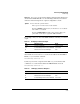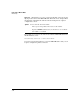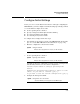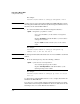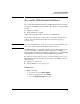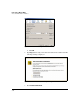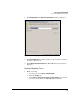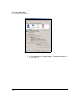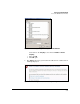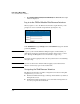TMS zl Management and Configuration Guide ST.1.2.100916
3-27
Initial Setup in Monitor Mode
Access the Web Browser Interface
Access the Web Browser Interface
To access the Threat Management Services zl Module’s Web browser interface
through a secure HTTPS session, you will need you will need a supported Web
browser:
■ Firefox 2.x or higher
■ Internet Explorer 7 or higher
Additionally, JavaScript must be enabled on your Web browser.
In the address bar, type https:// followed by your module’s IP address. For
example, if your module has the IP address 192.168.2.102, type https://
192.168.2.102.
Note If you are running Firefox 3, ensure that you have an ActiveX plug-in; other-
wise, some of the features in the Help Files will not function.
The TMS zl Module has a self-signed digital certificate. This certificate is not
created or signed by a well-known, trusted entity (such as VeriSign), so
Internet Explorer and Firefox will display a warning when accessing the TMS
zl Module’s Web browser interface through HTTPS for the first time.
The follow sections describe the steps to enable JavaScript and access the
TMS zl Module’s Web browser interface through a secure HTTPS session on
these browsers:
■ “Firefox 3.x” on page 3-27
■ “Internet Explorer 7 or 8” on page 3-29
Firefox 3.x
1. Enable JavaScript.
a. In your browser, click Tools > Options.
b. In the top navigation bar, click Content.
c. Select the Enable JavaScript check box.