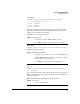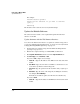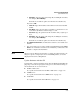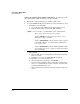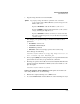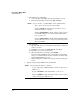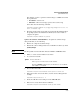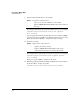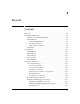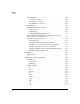TMS zl Management and Configuration Guide ST.1.2.100916
3-78
Initial Setup in Monitor Mode
System Maintenance
• Through the host switch CLI:
i. Access the host switch CLI and enter the manager context.
ii. Enter the Product OS context for the TMS zl Module:
• Through SSH:
i. Open an SSH client on a management workstation in a manage-
ment-access zone.
ii. Establish a connection to a TMS zl Module IP address.
iii. If prompted, accept the module’s key.
iv. When prompted for a username, enter manager.
If you are using a RADIUS server to authenticate management
users, you can alternatively enter the username for a user with
manager (Administrative) access.
v. When prompted for a password, enter the manager user’s pass-
word.
3. Copy the image from the TFTP server and install it.
Syntax: services <slot ID> < <product index> | name <product name> >
Moves you to an OS context on the module.
Replace <slot ID> with the letter for the chassis slot in
which the module is installed.
Replace <product index> with the product index assigned
tot he TMS zl Module. See “Understanding Index Num-
bers” on page 3-11.
Replace <product name> with tms-module. The TMS zl Mod-
ule’s Product OS context is always assigned the product
name tms-module.
Syntax: copy tftp image <IP address> <path/file>
Copies and installs a TMS zl Module software image from a
TFTP server.
Replace <IP address> with the IP address of the server.
Replace <path/file> with the path and filename of the software
image, including the .zip extension.