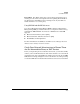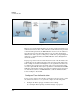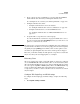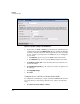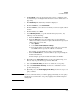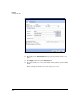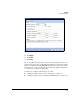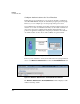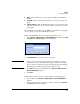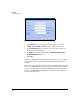TMS zl Management and Configuration Guide ST.1.2.100916
4-57
Firewall
User Authentication
2. For User Group, select the group name that you have configured on the
local database (see “Configure Authentication to the Local Database” on
page 4-60).
3. Click Add Policy. The Add Policy window is displayed.
4. From the Action list, select Permit Traffic.
5. From the From list, select the zone for which you want to require authen-
tication.
6. From the To list, select SELF.
7. Under Matching Criteria, accept the default values (any service, any
address) or do the following:
a. From the Service list, select https.
b. From the Source list, select the address object representing the
addresses for which you want to require authentication. To specify an
address that is not on the list:
i. Click Options.
ii. Select Enter custom IP, IP/mask or Range.
iii. Type the IP address or IP address range in the space provided.
Use CIDR format to specify the address of a network.
For example, specify VLAN 5 by typing a custom IP/mask.
c. From the Destination list, select the address object representing the
module’s IP addresses.
In this example, specify the module’s IP address for VLAN 5.
8. Optionally, in the Source Ports fields, type the port number range, or if
there is only one port number, type it in the first field.
9. Select the Enable this Policy check box to enable the access policy.
10. Select the Enable IPS for this Policy check box to enable IPS to check
packets on this policy.
11. Optionally, select the Enable logging on this Policy check box to log access
policy activities.
Note It is not recommended that you enable logging permanently, because policy
logging is processor-intensive. Use policy logging for troubleshooting and
testing only.