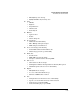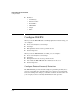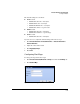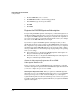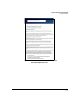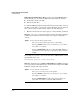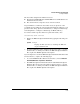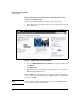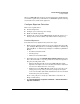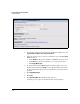TMS zl Management and Configuration Guide ST.1.2.100916
6-27
Intrusion Detection and Prevention
Configure IDS/IPS
When your TMS zl Module attempts to download signatures, the HP signature
server will recognize that your module has a valid IDS/IPS signature subscrip-
tion and allow it to download the signatures.
Configure Signature Detection
This section explains how to:
■ Download signatures
■ Configure your session inspection settings
■ Enable and disable signatures
■ Configure the actions that the TMS zl Module should take if it detects a
threat (a feature that is available only with the IPS in routing mode)
Download Signatures
To download the latest signature files, follow these steps:
1. Ensure that the following settings are properly configured for the module
(see “Configure Management Access Settings” in Chapter 2: “Initial Setup
in Routing Mode” or “Initial Setup” in Chapter 3: “Initial Setup in Monitor
Mode”):
• IP address and subnet mask
• Default gateway
• DNS server and domain suffix
2. For routing mode only, click Firewall > Access Policies > Unicast and ensure
that a unicast firewall access policy permits the download of signatures.
The policy should permit either:
• TCP port 443 (https) traffic between the TMS zl Module and the
signature server (the source zone should be Self and the destination
zone the zone with the Internet connection)
• Traffic between the TMS zl Module and the proxy server (if you are
using a proxy server) on the port used by your proxy server (the
source zone should be Self and the destination zone the zone in which
the Internet proxy server resides)
Create a new policy if necessary. (See “Firewall Access Policies” in
Chapter 4: “Firewall.”)
3. Click Intrusion Detection > Signatures > Download or Intrusion Prevention >
Signatures > Download.