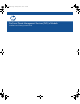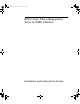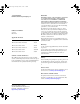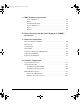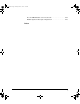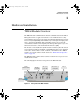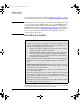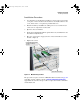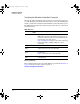TMS zl Module Installation and Getting Started Guide 2010-03
1-4
Hardware Installation
Installing the Module
Verifying the Module is Installed Correctly
When the module is installed properly, it undergoes a self test that takes a few
seconds. This happens both when the switch is powered on after installing the
module, and when the module is installed while the switch already has power.
The LEDs help determine if the module has passed the self test, as described
in the table below.
LED Behavior
Error Conditions
Error conditions indicated by the module LEDs are described in Table C-1 on
page C-1 in the Web version of this document at
www.hp.com/go/procurve/manuals.
LED Location
of LED
Display for a Properly Installed Module
Test Switch ON briefly while the module is undergoing self test, then OFF.
Note: If the module was installed with the switch powered off,
and then the switch was powered on, the Test LED will stay ON
for the duration of the switch self test.
Figure C-3 and Figure C-4 show the location of the Test, Fault, and
Module Status LEDs on a 5400zl or 8200zl series switch,
respectively.
Fault Switch OFF
Module
Status
Switch The LED goes ON as soon as the module is installed and the
switch is powered on, and stays ON steadily.
Module
Status
Module The LED flashes green when initialization was successful. It is
OFF by default.
Figure 1-1 shows the location of all module LEDs.
HDD and CF
Status
Module The LED goes ON when HDD/CF initialization was successful. It
is OFF by default.
zlSM.book Page 4 Monday, March 1, 2010 11:42 PM