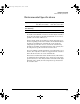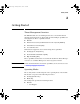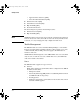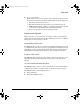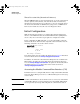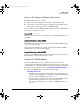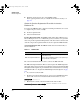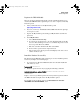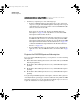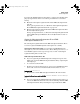TMS zl Module Installation and Getting Started Guide 2010-03
2-4
Getting Started
Initial Configuration
Threat Detection Only (Internal or Perimeter)
When the TMS zl module operates in monitor mode, it can detect known DoS
attacks, exploits, worms, viruses, and other threats that are launched by
internal users (users who have been allowed access to the network). It logs
the attack and can inform an administrator, syslog server, or SNMP server.
However, the module does not take action to mitigate the threat.
Initial Configuration
While the Web browser interface is considered the primary management
interface to the TMS zl module, the Command Line Interface (CLI) must be
used to carry out several of the steps required to configure the module.
Before configuring the TMS zl module, access the switch CLI to verify the
switch has the most current module-compatible software installed. Use the
following command to check the software version:
hostswitch# show version
Image stamp: ...
<
date, time
>
K.13.XX
...
Boot Image: Secondary
If a software update is needed, follow the instructions on page D-1 in the Web
version of this document at www.hp.com/go/procurve/manuals.
In addition, check if Service OS and Product OS updates are available from
HP ProCurve. To update the Service OS, follow the instructions in release
notes at www.hp.com/go/procurve/manuals. To update the Product OS, follow
the instructions on page D-2 in the Web version of this document at
www.hp.com/go/procurve/manuals.
Accessing the Module Command-Line Interface (CLI)
For instructions on accessing the CLI, and for a complete list of CLI commands
refer to the Threat Management Services zl Module Management and Config-
uration Guide.
Note If a CLI command must be aborted in the services context, use either Ctrl-C
or Ctrl-Z. The difference between using the two is that Ctrl-Z, unlike Ctrl-C,
does not provide any message indicating that the command was aborted.
zlSM.book Page 4 Monday, March 1, 2010 11:42 PM