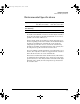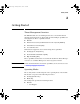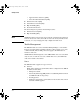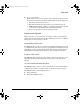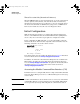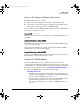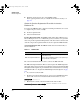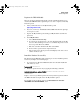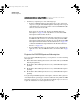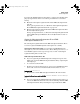TMS zl Module Installation and Getting Started Guide 2010-03
2-5
Getting Started
Initial Configuration
Service OS Context and Product OS Context
The TMS zl module has two contexts:
■ Service OS context, which is used for basic setup and maintenance
■ Product OS context, which is used to configure the firewall, IDS or IPS,
VPN, and other features provided by the TMS zl module
To enter an OS context on a TMS zl module in slot C, enter this command from
the switch’s manager-level context:
hostswitch# services c 1
Once in the Service OS context, you should see a prompt that is similar to the
following:
hostswitch(services-module-C:HD)#
The HD indicates that you are in the Service OS context and the TMS zl module
is booted to the Service OS.
If the prompt that is displayed contains a PR, instead of an HD, the TMS zl
module has been booted to the Product OS:
hostswitch(services-module-C:PR)#
You can boot the TMS zl module to the Product OS only after you activate the
TMS zl module, as described in the next section.
Activate the TMS zl Module
Before the TMS zl module can be configured, it must be activated by
completing the following tasks. A high-level description of the steps involved
is provided in the sections that follow. For a detailed description, see Appendix
D in the Web version of this document at www.hp.com/go/procurve/manuals.
■ Register the TMS zl module on the My ProCurve portal
(https://my.procurve.com).
• Obtain the product registration ID and the activation hardware ID.
For step-by-step instructions, see “Obtain the Product Registration ID
and the Activation Hardware ID” on page 2-6.
• Enter the product registration ID and the activation hardware ID on
the My ProCurve portal and receive a product license key.
For step-by-step instructions, see “Register the TMS zl module” on
page 2-7.
zlSM.book Page 5 Monday, March 1, 2010 11:42 PM