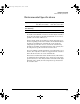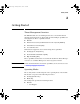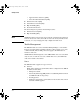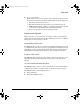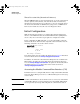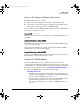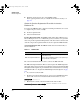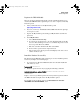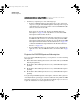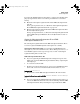TMS zl Module Installation and Getting Started Guide 2010-03
2-7
Getting Started
Initial Configuration
Register the TMS zl Module
Once the product registration ID and the activation hardware ID have been
obtained, the TMS zl module registration process can be completed on the My
ProCurve portal.
1. Point your Web browser to the My ProCurve portal
(https://my.procurve.com).
2. If you are a new user, click Create an account and follow the prompts
to set up an account.
3. Log into the My ProCurve portal using your My ProCurve user ID and
password.
4. Under My Licenses:
a. Select Generate license key.
b. To activate the product license, enter the Registration ID on the HP
ProCurve Threat Management Services zl Module Registration and
Licensing Card. Then select Next.
c. Enter the activation hardware ID. Then select Next.
d. Review and accept the License Agreement text.
e. The product license key is generated and displayed. It can be saved
and/or e-mailed to you.
Install the Product License Key
The final step in the TMS zl module activation process is to install the product
license key. Complete the following steps:
1. Access the Service OS of the TMS zl module. For a module installed in
switch slot ‘C’, enter:
hostswitch# services c 1
2. Install the product license key by typing the following command:
hostswitch<services-module-C:HD># licenses install activation
<
license
key
>
Replace <license key> with the product license key that was generated when
the TMS zl module was registered on the My ProCurve portal.
For example, if the product license key is SG000GG000-A-0123456-
ABCDEFG-0123456-ABCDEFG, enter:
zlSM.book Page 7 Monday, March 1, 2010 11:42 PM