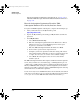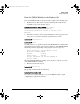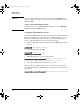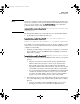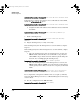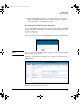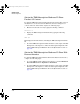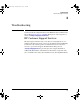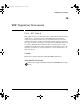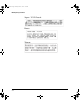TMS zl Module Installation and Getting Started Guide 2010-03
2-10
Getting Started
Initial Configuration
Subscription Hardware ID From Product OS Context” on page 2-16 or
“Obtain the TMS-Subscription Hardware ID From Web Browser Interface”
on page 2-16.
Enter the Subscription Registration ID and the TMS-
Subscription Hardware ID on the My ProCurve Portal
To register an IDS/IPS signature subscription, complete the following steps:
1. Point your Web browser to the My ProCurve portal
(https://my.procurve.com).
2. Log into the My ProCurve portal using your My ProCurve user ID and
password.
3. Under My Licenses:
a. Select Generate license key.
b. Enter the subscription registration ID on the HP ProCurve Threat
Management Services x-Year IDS/IPS Signature Subscription
Registration Card. Then select Next.
c. Enter the TMS-subscription hardware ID. Then select Next.
d. Review and accept the License Agreement text.
e. Configure your license expiration notification setting, which deter-
mines when ProCurve will notify you when your subscription is due
to expire. You can select one or more of the available settings.
f. Select Next. The subscription service is now activated in the
ProCurve system.
The TMS-subscription hardware ID is registered with the ProCurve signature
server, and you will receive an email message, confirming that the process
completed successfully. (You do not have to install a subscription license key.)
When your TMS zl module attempts to download signatures, the ProCurve
signature server will recognize that it has a valid IDS/IPS signature subscrip-
tion and allows it to download the signatures.
You are now ready to boot the TMS zl module to the Product OS, as described
in the next section. (After you boot to the Product OS and set up management
access, you can access the TMS zl module’s Web browser interface.)
zlSM.book Page 10 Monday, March 1, 2010 11:42 PM