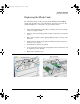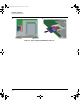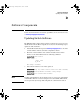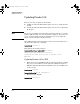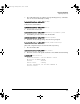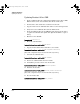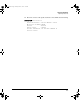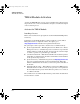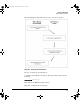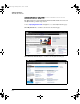TMS zl Module Installation and Getting Started Guide 2010-03
D-4
Software Components
Updating Product OS
Updating Product OS via USB
1. Insert a USB flash drive into a Windows PC. Make sure the drive is FAT/
FAT32 formatted and can hold all files that will be downloaded.
2. Download the entire folder that contains the Product OS.
3. Copy the folder onto the USB flash drive under a /services/images/ folder.
4. Safely remove the USB flash drive from the Windows PC.
5. Insert the USB flash drive into the TMS zl module. Wait for the module to
recognize the USB flash drive (flash drive light should blink a couple of
times).
6. Enter the Service OS CLI.
hostswitch# services c 1
7. Mount the USB flash drive.
hostswitch<services-module-C># usb mount
8. Copy the Product OS from the flash drive to the module.
hostswitch<services-module-C># usb copyfrom <directory>
(Note: Tab completion may be used for the directory name.)
9. Unmount the USB flash drive.
hostswitch<services-module-C># usb unmount
10. Remove the USB flash drive from the module.
11. Uninstall the previous version of the Product OS.
hostswitch<services-module-C># uninstall product
12. Install the Product OS.
hostswitch<services-module-C># install product <
directory
>
(Note: Tab completion may be used for the directory name.)
13. Boot the Product OS.
hostswitch<services-module-C># boot product
zlSM.book Page 4 Monday, March 1, 2010 11:42 PM