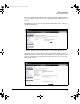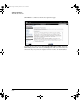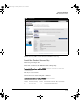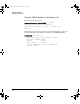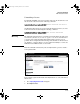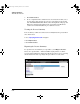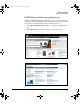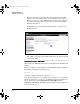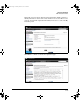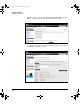TMS zl Module Installation and Getting Started Guide 2010-03
D-14
Software Components
TMS zl Module Activation
3. Click View licenses.
4. To use a registration ID to install a license in a ProCurve module, select
an entry in the table that has a license type appropriate for the module
and click Generate License. This leads to the Registration ID page and
fills in the registration ID number in the appropriate field. From here
continue the standard installation procedure for a license.
Viewing the License Summary
To view a history of all license transactions on the My ProCurve portal, follow
these instructions.
1. Go to https://my.procurve.com and sign in.
2. Click My Licenses.
3. Click View licenses.
Exporting the License Summary
To export the License Summary to a spreadsheet, click Export licenses.
Choose the export format — Microsoft® Excel (.xls) format or comma-
separated values (CSV) in a text file (.txt). The browser gives a choice of saving
the information in a file or opening it in a spreadsheet or a text editor.
zlSM.book Page 14 Monday, March 1, 2010 11:42 PM