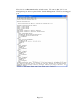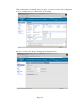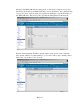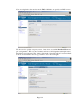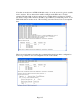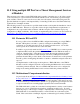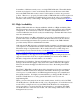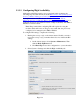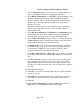TMS zl Module Planning and Implementation Guide 2009-08
Table Of Contents
- Contents
- Glossary of Acronyms and Abbreviations
- 1.0 Purpose
- 2.0 Intended Audience
- 3.0 Objectives
- 4.0 Prerequisites
- 5.0 Skills
- 6.0 The HP ProCurve Threat Management Services zl Module
- 7.0 Common TMS Security Control Points
- 8.0 Deployment Considerations
- 9.0 Installation and Preparation of the TMS zl Module
- 10.0 Configuration of the TMS zl Module
- 11.0 Using multiple HP ProCurve Threat Management Services zl Modules
- Appendix A – Additional References
- Appendix B – Sample Company Information Assets Spreadsheet
- Sample “Information Assets” tab (See Embedded “Company Information Assets” Microsoft Excel 2003 spreadsheet)
- “Server Network Details” tab (See Embedded “Company Information Assets” Microsoft Excel 2003 spreadsheet)
- “TMS Zones” tab (See Embedded “Company Information Assets” Microsoft Excel 2003 spreadsheet)
- “Firewall Rules” tab (See Embedded “Company Information Assets” Microsoft Excel 2003 spreadsheet)
- /Sample “Company Information Assets” Microsoft Excel 2003 spreadsheet
- Appendix C – Information Gathering Tools
- Appendix D - Updating Switch Software
- Appendix E – Emergency Recovery Process
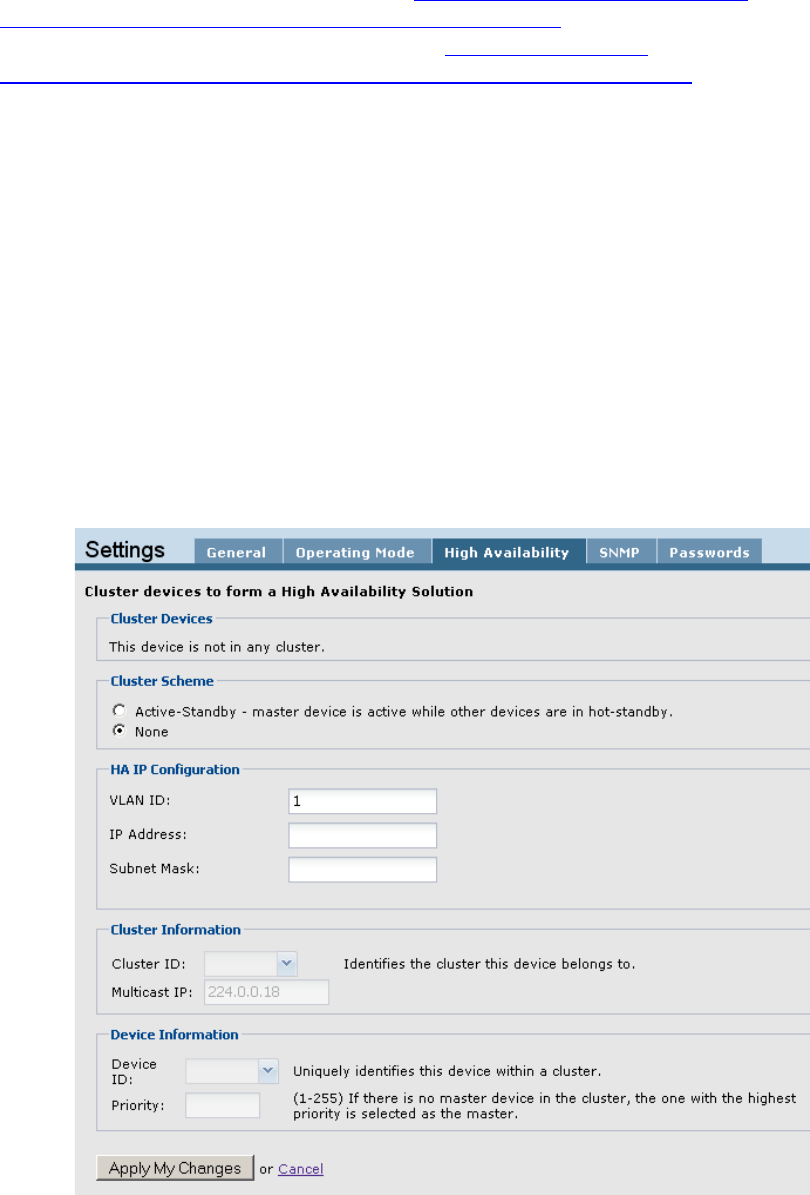
Page 139
11.3.1 Configuring High Availability
Although specific HA scenarios are not presented in this document, the
following steps are taken directly from the HP ProCurve Threat Management
Services zl Module Management and Configuration Guide and can be used in
the implementation of an HA cluster. See the HP ProCurve Threat
Management Services zl Module Management and Configuration Guide for
additional discussion and additional details on High Availability with TMS zl
Modules not discussed here.
Note: Keep in mind that configuring HA will require rebooting the
modules which will cause an outage for any traffic that was previously
configured to be managed by the TMS zl Module.
To configure HA settings, complete the following:
1. Back up the startup-config on the cluster master. Should you need to
restore the startup-config, remember that it does not include the HA
settings.
a. On the cluster master, select System > Maintenance. Then
click the Back Up/Restore tab.
b. Click Back Up and save the configuration to your workstation.
2. Select System > Settings and click the High Availability tab.