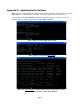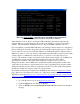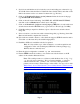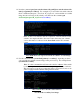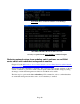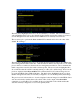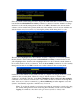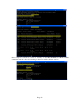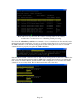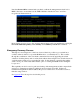TMS zl Module Planning and Implementation Guide 2009-08
Table Of Contents
- Contents
- Glossary of Acronyms and Abbreviations
- 1.0 Purpose
- 2.0 Intended Audience
- 3.0 Objectives
- 4.0 Prerequisites
- 5.0 Skills
- 6.0 The HP ProCurve Threat Management Services zl Module
- 7.0 Common TMS Security Control Points
- 8.0 Deployment Considerations
- 9.0 Installation and Preparation of the TMS zl Module
- 10.0 Configuration of the TMS zl Module
- 11.0 Using multiple HP ProCurve Threat Management Services zl Modules
- Appendix A – Additional References
- Appendix B – Sample Company Information Assets Spreadsheet
- Sample “Information Assets” tab (See Embedded “Company Information Assets” Microsoft Excel 2003 spreadsheet)
- “Server Network Details” tab (See Embedded “Company Information Assets” Microsoft Excel 2003 spreadsheet)
- “TMS Zones” tab (See Embedded “Company Information Assets” Microsoft Excel 2003 spreadsheet)
- “Firewall Rules” tab (See Embedded “Company Information Assets” Microsoft Excel 2003 spreadsheet)
- /Sample “Company Information Assets” Microsoft Excel 2003 spreadsheet
- Appendix C – Information Gathering Tools
- Appendix D - Updating Switch Software
- Appendix E – Emergency Recovery Process
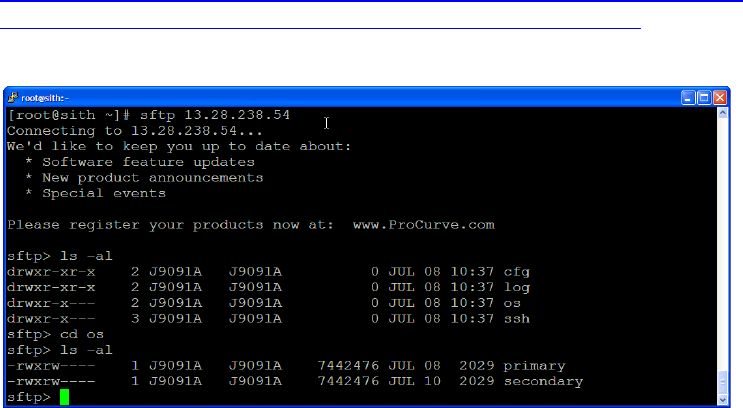
Page 8
4. Scroll down and find the model of switch you are downloading new software for (e.g.
J8715A ProCurve Switch 8212zl or J8698A ProCurve Switch 5412z) and click on the
link for the current version of software for that model (e.g. K.13.63).
5. Click on the Download {software version} software link at the bottom of the page
(e.g. Download K.13.63. software)
6. Click on the radio button indicating “I ACCEPT ALL OF THE ABOVE TERMS”
and click on the >>Submit button at the bottom of the page.
7. Click on the Download – {software version} (zip x.yy MB) link to download the new
switch software from the HP FTP server (e.g. Download – K.13.63 (zip 7.91 MB)).
8. Click Save when prompted for whether to Open or Save the new switch software
image file.
9. Select a location to save the new switch software image file (e.g. Desktop), then click
Save and wait until it completes the download.
10. Upload the new switch software to a host that both supports SFTP file transfers and is
accessable over the network by the switch being updated.
11. Establish a SSH session with the switch to be updated.
Note: It is beyond the scope of this document to cover the acquisition and
configuration of the various third-party SSH client software packages (e.g.
PuTTY) that are commonly used.
12. Enter the global configuration command: ip ssh filetransfer.
13. Execute SFTP from the host where you stored the new switch software to the IP
address of the switch as illustrated below.
Note: The switch presents a root directory with subdirectories of ‘cfg’, ‘log’,
‘os’, and ‘ssh’ upon connection. We’re concerned with the ‘os’ directory,
which contains two files, “primary” and “secondary” that represent the
primary and secondary software images on the switch. See Appendix A of the
HP ProCurve Series 3500yl Switches, Series 5400zl Switches, 6200yl Switch,
and Series 8200zl Switches Management and Configuration Guide for
further information on the contents of the other directories.