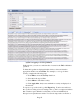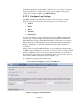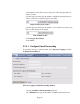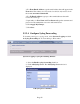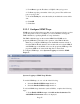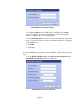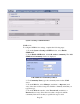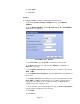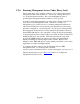TMS zl Module Planning and Implementation Guide 2009-08
Table Of Contents
- Contents
- Glossary of Acronyms and Abbreviations
- 1.0 Purpose
- 2.0 Intended Audience
- 3.0 Objectives
- 4.0 Prerequisites
- 5.0 Skills
- 6.0 The HP ProCurve Threat Management Services zl Module
- 7.0 Common TMS Security Control Points
- 8.0 Deployment Considerations
- 9.0 Installation and Preparation of the TMS zl Module
- 10.0 Configuration of the TMS zl Module
- 11.0 Using multiple HP ProCurve Threat Management Services zl Modules
- Appendix A – Additional References
- Appendix B – Sample Company Information Assets Spreadsheet
- Sample “Information Assets” tab (See Embedded “Company Information Assets” Microsoft Excel 2003 spreadsheet)
- “Server Network Details” tab (See Embedded “Company Information Assets” Microsoft Excel 2003 spreadsheet)
- “TMS Zones” tab (See Embedded “Company Information Assets” Microsoft Excel 2003 spreadsheet)
- “Firewall Rules” tab (See Embedded “Company Information Assets” Microsoft Excel 2003 spreadsheet)
- /Sample “Company Information Assets” Microsoft Excel 2003 spreadsheet
- Appendix C – Information Gathering Tools
- Appendix D - Updating Switch Software
- Appendix E – Emergency Recovery Process
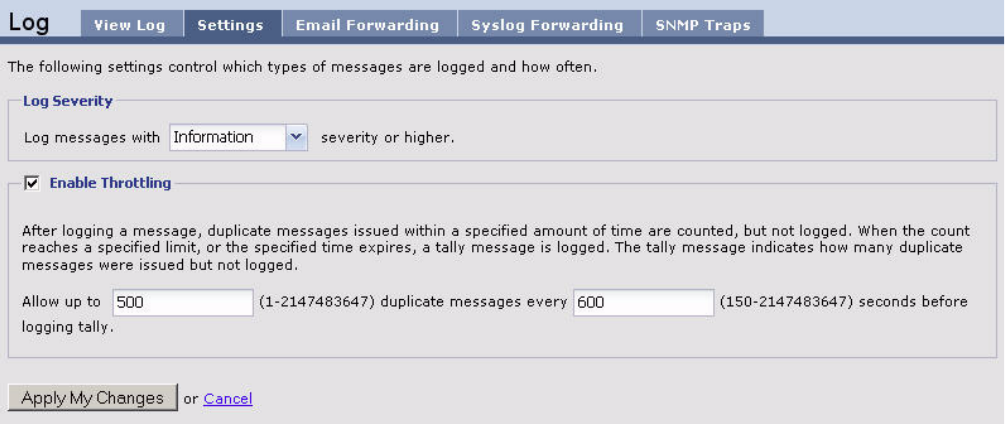
Page 52
spreadsheet application such as Microsoft Excel. It is a good idea to name the
log file after the date on which it was created. For example, if the log was
created on November 3, 2009, type 2009-11-03.tgz.
9.2.5.2 Configure Log Settings
The TMS zl Module automatically classifies events according to severity.
Event severity levels are listed below from most severe to least severe:
• Critical
• Major
• Minor
• Warning
• Information
To avoid forwarding too many duplicate messages, the TMS zl Module will
forward only one log message for a particular event within a specified time
limit. Duplicate messages within that limit will be counted but not forwarded.
The module will send the duplicate message tally when it has the maximum
number of duplicates or when the specified time limit expires, whichever
comes first.
When you first set up the TMS zl Module, you can change the default setting
of 500 messages per 600 seconds. At first, you want to receive a relatively high
number of duplicates; however, these messages should help you troubleshoot
the module and get an idea of how it functions. Later, you can set the values to
send only the number of duplicates that is helpful to you.
To configure log settings, follow these steps:
1. Select System > Logging and click the Settings tab.
System > Logging > Settings Window