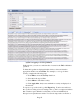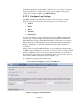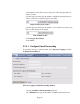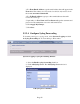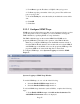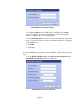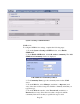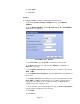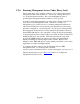TMS zl Module Planning and Implementation Guide 2009-08
Table Of Contents
- Contents
- Glossary of Acronyms and Abbreviations
- 1.0 Purpose
- 2.0 Intended Audience
- 3.0 Objectives
- 4.0 Prerequisites
- 5.0 Skills
- 6.0 The HP ProCurve Threat Management Services zl Module
- 7.0 Common TMS Security Control Points
- 8.0 Deployment Considerations
- 9.0 Installation and Preparation of the TMS zl Module
- 10.0 Configuration of the TMS zl Module
- 11.0 Using multiple HP ProCurve Threat Management Services zl Modules
- Appendix A – Additional References
- Appendix B – Sample Company Information Assets Spreadsheet
- Sample “Information Assets” tab (See Embedded “Company Information Assets” Microsoft Excel 2003 spreadsheet)
- “Server Network Details” tab (See Embedded “Company Information Assets” Microsoft Excel 2003 spreadsheet)
- “TMS Zones” tab (See Embedded “Company Information Assets” Microsoft Excel 2003 spreadsheet)
- “Firewall Rules” tab (See Embedded “Company Information Assets” Microsoft Excel 2003 spreadsheet)
- /Sample “Company Information Assets” Microsoft Excel 2003 spreadsheet
- Appendix C – Information Gathering Tools
- Appendix D - Updating Switch Software
- Appendix E – Emergency Recovery Process
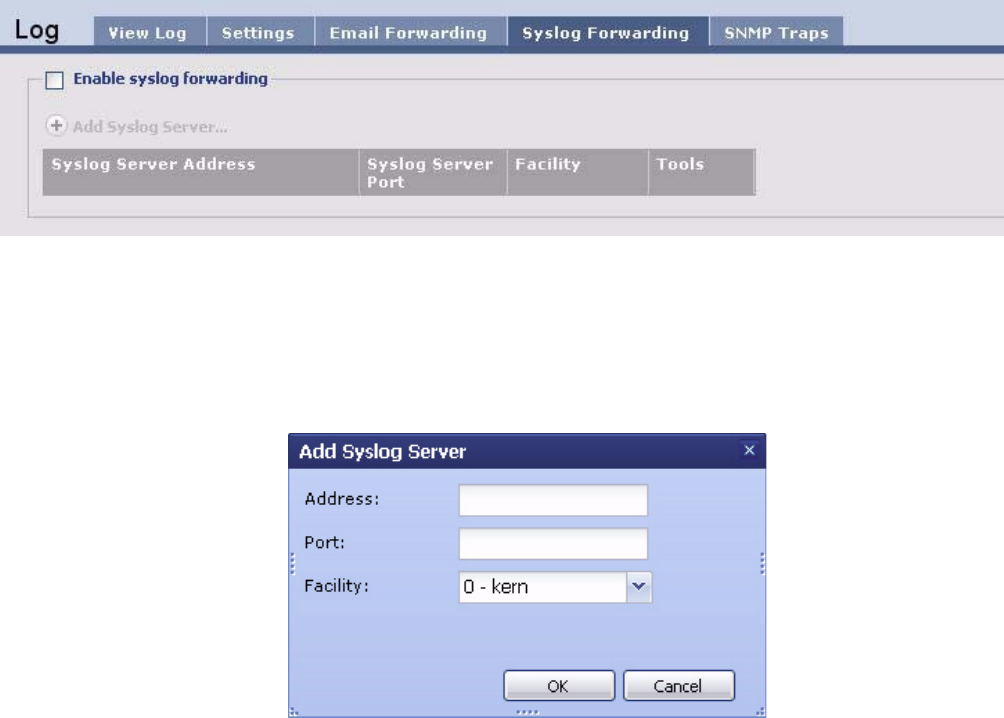
Page 54
3. For From Email Address, type the email address that will appear in the
From field. This address does not need to be valid, it only needs to be in
the format username@domain.tld.
4. For To Email Address, type up to three email addresses that will
receive the event logs.
5. Optionally, for User Name and User Password, type the username and
password of the administrator account of the email server.
6. Click Apply My Changes.
7. Click Save.
9.2.5.4 Configure Syslog Forwarding
To forward event logs to a syslog server, select System > Logging and click
the Syslog Forwarding tab. You can add up to three entries.
System > Logging > Syslog Forwarding Window
1. Select the Enable syslog forwarding check box.
2. Click Add Syslog Server. The Add Syslog Server window is
displayed.
Add Syslog Server Window